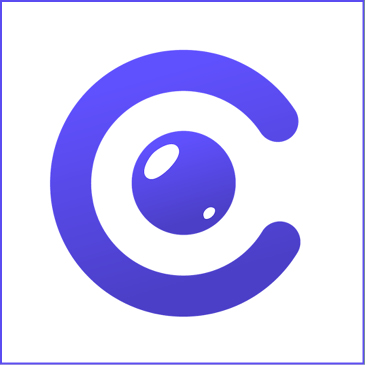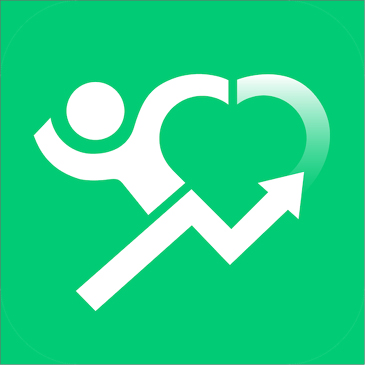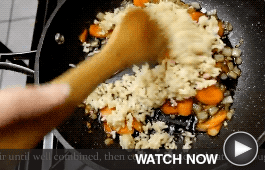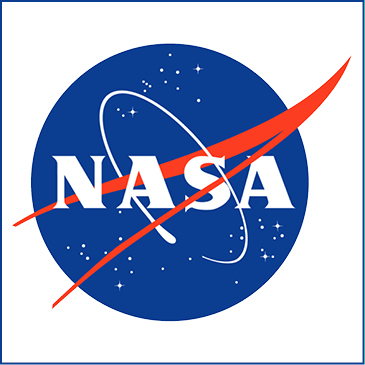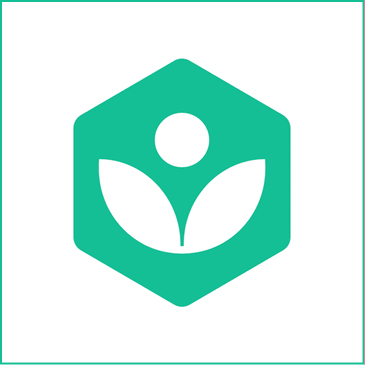Featured Articles
POPULAR APPS
POPULAR APPS
COOKING DEMO
COOKING DEMO
STAY ALERT
STAY ALERT
Auto Warranty Scam Robocalls

Auto warranty scams are one of the top complaints the FCC gets from consumers, and the FCC is fighting back.
In early July 2022, the FCC moved to dismantle an operation it says is behind some 8 billion auto warranty robocalls. The commission notified eight regional U.S. phone companies that they had 48 hours to block incoming calls from a group of scammers collectively known as the “Cox/Jones/Sumco Panama Operation.” The voice providers in question are Call Pipe, Fugle Telecom, Geist Telecom, Global Lynks, Mobi Telecom, SipKonnect, South Dakota Telecom, and Virtual Telecom.
You’ve probably received robocalls from scammers — posing as representatives of a car dealer, manufacturer, or insurer — saying your auto warranty is about to expire and needs to be renewed. You may have been instructed to press a certain number or stay on the line to speak to a “warranty specialist.” Doing so could lead to attempts to collect personal information to defraud you.
Never provide your Social Security number, credit card or bank account information, or driver’s license number to a random caller. Telephone scammers are good at what they do and may imply that they work for a company you trust. Be extremely cautious.