HELP & SUPPORT
INTERNET
Log into your Webmail account and click the Settings icon, then click the Password link.
There are three different ways to set up your SRT.com or Minot.com email on a smartphone.
The SRT Internet Help Desk is open 24/7 at 701-858-7873 to help walk you through this process.
Customers should be mindful of the following when choosing a setup method:
- The number of devices they use to check their email account
- Where messages should be stored
- The 20 GB storage limit
Mobile App
The Mobile App is recommended for smartphone and other mobile devices.
The SRT Email mobile app is available at the Apple App Store and Google Play Store.
IMAP Setup
IMAP (Internet Message Access Protocol) configuration is useful when multiple devices are used to access the same email account because messages remain on the server until deleted or moved to a device’s local folder. See the Help section of your email software for local folder options. If you set up your smartphone using IMAP, make certain that all other devices are also configured for IMAP so your email messaging experience is consistent from one device to the next.
The native email app on a smartphone will need the following information to be set up correctly:
- Email address and password
- Your username is your email address. User@srt.com or User@minot.com for example
- Incoming email server: imap.srt.com (SSL is supported)
- Outgoing email server: smtp.srt.com
- Sign-in is required for the outgoing mail server
POP3 Setup
Although it may not be ideal for a smartphone, POP3 (Post Office Protocol) configuration may be used when a single device is used to access the email account because messages are immediately removed from the server and reside on the customer’s device until deleted. However, iOS devices and some others offer additional POP3 features for multiple devices accessing a single account. If you set up your smartphone using POP3, make certain that your phone has enough storage capacity for the messages you will be saving.
The email app on a smartphone will need the following information to be set up correctly:
- Your email address and password
- Your username is your full email address
- Incoming email server: pop3.srt.com (SSL is supported)
- Outgoing email server: smtp.srt.com
- Sign-in is required for the outgoing mail server
* When you select your email checking frequency, keep in mind that the more often your phone checks email, the more battery you will consume and the more data from your data service plan will be used.
Log in to Webmail and open your settings by clicking the settings icon. Click Mail Preferences and in the next menu, select Mail Forwarding.
To set up your email software, such as Outlook or Apple Mail, you will need the following information.
- Username: Your SRT Internet Username
- Password: Your SRT Internet Password
- Email Address: Your SRT Internet Username@srt.com or Username@minot.com
- Incoming (POP3) Mail Server: pop3.srt.com or…
- Incoming (IMAP) Mail Server: imap.srt.com
- Outgoing (SMTP) Mail Server: smtp.srt.com
- Your outgoing mail server requires authentication
Call the SRT Internet Help Desk 24/7 at 701-858-7873 for help setting up your email.
The maximum incoming message size is 40 Megabytes and the maximum outgoing message size is 25 Megabytes.
Protect Yourself
Spam is simply junk email. Messages are typically sent to a list obtained by companies that specialize in creating email distribution lists. Spam is similar to telemarketing calls and spammers typically send a piece of email to a distribution list in the millions, expecting that only a tiny number of readers will respond to their offer.
SRT provides customers with an email filtering technology with complete email intrusion prevention, effectively eliminating threats before they impact customers.
The filters used by SRT can block most junk email from reaching your inbox. A few unwanted messages can still get through. Follow these steps to personalize your filter policies:
- In Webmail or the SRT Email mobile app, simply move messages that are spam to the Spam folder. The filter will be updated and try to block similar messages in the future. Or
- Go to Webmail and log in to your Personal Email. Click the Settings icon (gear) in the upper-right corner next to your name or email address.
- Click the Junk Mail link to choose junk mail delivery options.
- If you have a legitimate sender with a consistent “from” address that you do not want to receive further email from, you add that sender to the Blocked Sender list.
Phishing, pronounced “fishing”, is a scam where the perpetrator sends out an email message that appears to come from a well known business, such as eBay, PayPal, Yahoo, CitiBank, etc., in an effort to get personal and financial information from the recipient. There have also been attempts to get SRT customers to share their email address and password. And unfortunately, some customers have obliged.
The Federal Trade Commission warns users to be suspicious of any official-looking email message that asks for updates on personal or financial information and urges recipients to go directly (don’t use the links given in the suspicious message) to the website of the company to find out whether the request is legitimate. If you suspect you have been phished, forward the message touce@ftc.gov or call the FTC help line, 1-877-FTC-HELP.
If you receive a phishing attempt. Go to Webmail or the SRT Email mobile app and simply move those messages to the Spam folder. The filter will be updated and try to block similar messages in the future. The Spam folder will clean up on it’s own.
Most likely, your email address has been spoofed. Meaning, someone has sent email to others and listed your email address as the return address. Although this is not a security breach, it is poor etiquette.
Spyware is programming that is put in someone’s computer to secretly gather information about the user and relay it to advertisers or other interested parties. Spyware can get in a computer as a software virus or as the result of installing a new program.
Adware is software designed to serve in advertising and can usually be thought of as spyware because it almost always includes components for tracking and reporting user information, just like spyware. Adware is a common cause for pop-up advertisements and homepage hijacking.
Spyware and Adware are usually controlled the same way. A couple of the popular applications are Ad-Aware and Spybot. Anti-spyware and anti-adware is now frequently included in popular anti-virus applications such as SRT’s TechHome.
Absolutely! As effective as the SRT filters may be, they are only filtering email and not any other avenues that viruses may travel such as a flash drive or CD. Only up-to-date anti-virus software and a firewall such as SRT’s TechHome can control that possibility.
SRT’s TechHome provides Parental Controls in addition to virus protection, spyware blocking and several other security features for Windows-based computers.
Account & Billing
Yes. Lifeline and Link-Up are federal programs offering telephone and Internet discounts to low-income customers.
Internet 101
If your device is not mobile like a smartphone, laptop or tablet, definitely use the Ethernet port. For example, SmartTVs, streaming devices like Roku and Amazon FireTV, and video game systems are examples when using the Ethernet port instead of WiFi is recommended to give better performance. You may have heard this referred to as “hard wiring.”
Sounds like your Internet speed package doesn’t support the Internet activities in your household, and you might want to consider an upgrade. Each activity takes up part of your total internet speed plan, so a faster speed is a good option for families using many devices at once.
2.4 GHz can reach further throughout your home or office, but it can suffer from interference issues from other networks and household devices.
5 GHz WiFi is faster and is less likely to suffer from interference, but the signal does not travel as far.
A WiFi connection will almost always be slower than a wired connection. This is because WiFi can have interference caused by other WiFi devices on the network, and a wired connection avoids this interference since there is a direct connection to the wired device.
The more devices you own and the more you game or watch streaming video, the more likely you are to need a faster connection. As you add devices in your home and spend more time on them you may need to increase your Internet speed package.
Depending on the size and layout of your house we may need to move your modem or other equipment. Other times, we may add an additional piece of equipment called an access point to cover your whole home. No matter your needs we can work with you to come up with a Wall To Wall WiFi plan!
You can check your speed with our Speed Test. You should always test your speed with a hard wired device instead of over WiFi to get the most accurate results. If you still aren’t getting proper results, give SRT a call.
A smart TV that buffers and hesitates may have a connection issue, a speed issue or a software issue.
For best results, make sure your smart TV is hard wired to your Internet connection and that you have an Internet package that is able to support all of your devices.
Maybe. Newer devices support the latest WiFi standards for a faster wireless connection, have up-to-date operating systems that are more secure and have the processing power to support the activities that you would like to do faster.
Equipment & Networking
SRT permits the use of VPN connections so long as they are used in accordance with our applicable terms of service and policies. For help setting up, using, or troubleshooting your VPN connection, please contact your VPN provider.
SRT utilizes several technologies to deliver service, therefore, the modem required for service is provided by SRT at no additional fee.
You will likely need equipment from SRT depending on how the service is delivered. Fortunately, SRT will provide a router required for service. In some cases, SRT equipment can be “bridged” to allow the installation of customer owned routers. See our Internet Security Waiver at SRT.com/legal for more information
SECURITY
Quick Links
Alarm Panel & Equipment
Enter your four digit user code followed by the bypass key (6) and the 2 digit zone number you wish to bypass. This sequence must be entered continuously or the sequence will not be accepted.
Call the Central Monitoring Station and request your account be placed on “Test.” You will need your Pass Code for this. Arm your alarm and wait for the exit time to expire. Then, you activate as many devices as you wish. Allow the siren to sound for at least 30 seconds. Disarm the system. There will be a zone number displayed for each zone you activated. This same information should have been received by the Central Monitoring Station. In the event a zone does not appear as expected, re-test the system. Each zone should be tested once each month.
The battery will continue to operate the system until power is restored or the batteries are exhausted.
Notifications and Monitoring
Did you lose power before you received the call? If so, how long was the power out? The battery should maintain the system for 2 to 4 hours. If you did not lose power or the power was off only a short period, the battery should be replaced. If the power was out a longer period of time, the battery should recharge. If the battery does not recharge properly you will be notified again in 24 hours. (The Alarm Panel backup battery may take up to 48 hours to fully recharge.)
Yes – You can set up notification preferences in the Total Connect app.
All signals are verified back to the premise. Then, the police or fire department is dispatched. Next, the customer’s Contact List is called. In the event of a Panic Alarm or Duress Alarm, we dispatch the PD first, then call the customer’s Contact List.
Contracts & Billing
Yes, with MyChoice packages you can get a discount on your residential services with SRT.
Yes, a variety of agreement terms are available.
We require a 60 day written notice after the initial agreement is completed.
Battery Replacement
- On Honeywell Alarm Panels with a touch screen, the device name will appear on the screen with a low battery alert. Refer to the Wireless Replacement Battery Chart under Quicklinks.
- On older Alarm Panels with no touch screen, a Zone Number may appear with a low battery alert. Call SRT at (701)852-8888 for the device name and the battery needed.
- For customers with our Maintenance Agreement, contact SRT at (701)852-8888 for a replacement battery.
- If you have SRT’s Security Maintenance Agreement, conact SRT at 701-852-8888 and we will provide you with a free battery.
- You may also find replacement batteries at Walmart, Batteries & Bulbs, etc.
- Batteries are included with your Security Maintenance Agreement, but the agreement does not include installation. Batteries can be self-installed. Or, if an SRT technician is requested, charges will apply.
- If you do not have a Security Maintenance Agreement, batteries can be picked up at SRT headquarters for $5.00 each. If you would prefer SRT to mail you a battery, there is an additional $2.00 shipping and handling fee; these charges may be billed to the customer’s account.
- Customers may sign up for the Maintenance Agreement for a monthly fee, however, it will only cover any subsequent charges as noted in the Agreement.
- Place the system in “Test” by calling the Central Station: 1-866-607-7458. They may need your account number and/or password.
- When complete, call again to take system out of “Test”.
Call SRT at (701)852-8888 or (701)839-2121 to be transferred to our Security Help Desk between 8:00 AM – 4:00 PM Monday – Friday.
- Enter your four digit Master Code two (2) times; Arm/Disarm twice.
- If your panel continues to beep, turn down the volume:
- Select “Security”, “More”, “Settings”, adjust volume and “Save”.
Yes, you may still Arm & Disarm your security system.
Select “Security”, “Zones”, select the zone, select “Bypass”, and enter your four digit master code.
Permits, Ordinances & Insurance Credits
The City of Minot does have False Alarm Ordinances.
Click to view the Alarm Ordinance and Application for the City of Minot
Fill out the Owner’s Insurance Premium Credit Request Form and submit it to your insurance company.
TV
Quick Links
SRT TV General Information
SRT TV takes SRT’s traditional TV lineup and allows you watch all HD programming through an app on your Apple TV, Amazon Fire, mobile device, or a set top box in your home.
SRT TV services are offered in the following communities:
A simultaneous stream includes any form of TV viewing such as:
* Watching live TV
* Watching replay TV
* Watching On-Demand shows or movies
* Watching Cloud DVR content
A stream does not include things like:
* Browsing/searching for content
* Setting or managing your Cloud DVR recordings
* Managing your profile
SRT TV includes the first 6 streams free. You may purchase additional streams.
You must using a device within your home to watch live content. You can watch recorded content outside of your home. You may also use WatchTVEverywhere when you are away from home.
It is recommended that you purchase the same number of streams as you have TV watchers in your home.
Yes. Any active video stream counts the same no matter where it is played. A tablet watching a Cloud DVR recording away from home uses a stream the same as watching live TV at home.
If you plan to be away for a period of time, we can place your service on vaction rate, a service that allows you to keep your set top box installed during this period of time for a lower monthly fee.
SRT TV DVR Recording
You can set recordings from any TV or other device that is connected to your SRT TV account.
This depends on how many hours are in your SRT TV plan. 100 hours are included, but you can purchase up to a total of 500 hours. To see how much space you have, press Menu on the remote control and then go to Profile. In the upper right corner of the screen you will see time used and total time available shown in hours. Older programs are erased automatically to make room for new recordings when the Cloud DVR storage limit is reached. You can see your time used and total hours available on the upper right hand corner of your Profile screen.
The Cloud DVR will record as many programs as are scheduled at once. However, it will store only as many hours as you have available. Older programs are erased automatically to make room for new recordings when the Cloud DVR storage limit is reached.
Yes, you can record multiple programs while watching live TV on other channels, or other recordings.
No, you will not lose all your recordings. Only the older recordings will be deleted until the new DVR hours limit is reached.
If you change your SRT TV package, programs recorded from channels you no longer subscribe to will continue to be stored. Note: If you unsubscribe to HBO, any existing HBO recordings will be deleted.
SRTVision General Information
No, you do not need internet service to have and operate SRTVision TV service.
You can record up to four shows at the same time and watch them from any receiver.
Your HD/DVR set top box included with your SRTVision TV service has up to 1TB of storage space. That’s the equivalent of 1,000 gigabytes, so you’ll have plenty of storage to save your favorite shows!
- Slide the battery housing cover downward to remove
- Insert 2x AA batteries observing the correct polarity
- Slide the battery housing cover upward to reattach
Important Remote Battery Overview
- Do not mix different types of battery or old and new batteries.
- Do not use rechargeable batteries.
- Remove the batteries from the remote control if you are not going to use it for several weeks to avoid the risk of leakage.
- Please respect your environment and any local regulations and dispose of old batteries in a responsible manner.
- Do not attempt to recharge the batteries.
- Immediately remove any leaking batteries.
- Take care when handling leaking batteries as they may cause burns to the skin or eyes, or other physical injuries.
Restart is an option on many channels that allows you to start a live program over from the beginning.
SRT TV How To's
Your email address is your username. Go to tv.srt.com, enter your username and click forgot password. You will be sent an email to establish a new password.
Most programming providers allow you to watch your missed shows for up to 72 hours after airing. So, if you miss a show or forget to record, you can scroll backwards on the guide to the show and watch it. Replay is not available for all channels and is decided upon by the content providers. Look Back programs cannot be recorded.
Restart is an option on many channels that allows you to start a live program over from the beginning.
If you missed the beginning of a show, and Restart is available on that specific channel, your screen will prompt you with the option to start a show over. Please note, Restart is not available on all channels and is decided upon by the content providers.
Yes, your previous recordings will not transfer over to your SRT TV account. You will need to manually set up the shows you wish to record on your new SRT TV account.
If you are using streaming device such as a smartphone, Amazon Firestick or Apple TV, you simply search for and download the SRT TV app and log in to watch.
Your username is the same as your email address. You can enter this username and password to access your SRT TV from any device you have set up the app on.
A Profile allows different people within a household to set up a personalized experience for recommended shows, recently watched shows, and manages subscriptions. You may set up to 10 profiles on your SRT TV account.
Supported Devices List
Mobile Phone |
iPhone (iOS 11+) |
Android Mobile (5.1+) |
Tablet |
iPad (iOS 11+) |
Android Tablet (5.1+) |
Streaming Stick |
Amazon Fire TV |
Fire TV Stick (Gen 2) – OS 5.2+ |
Fire TV (Gen 3) – OS 6.2+ |
Fire TV Stick 4K – OS 6.2+ |
*NOTE: Roku Sticks are not supported |
Streaming Set-Top Boxes |
Apple TV (tvOS 11.0+) |
Apple TV A1625 |
Apple TV 4K A1842 |
Android TV (5.1+) |
nVidia Shield |
Amino Amigo 7x |
Blonder Tongue Amino Kaon KSTB2020 |
Amazon Fire TV (OS 5.1+) |
NOTE: Roku STB’s are not supported |
Smart TV |
Android Smart TV (5.1+) |
Fire TV Edition TVs |
NOTE: Roku TV’s are not supported |
Browser |
Chrome (Win 49+, OS X 55+) |
IE (11+ on Windows 8.1+) |
Edge (13+) |
Safari (8+ on Mac OX X 10.11+) |
Firefox (47+) |
SRT provides one free streaming set top box with your SRT TV package You may also lease additional set top boxes. There is no additional cost when you use your own Smart TV, Amazon Fire TV, or mobile device.
The easiest e-mail account to activate is a Gmail (Google Mail Account). You can sign up for free on google.com.
Yes, since SRT TV is internet based, you will need SRT internet service with a minimum of 50mbps download speed or higher depending on your number of streams and household usage.
Overview
- Do not mix different types of battery or old and new batteries.
- Do not use rechargeable batteries.
- Remove the batteries from the remote control if you are not going to use it for several weeks to avoid the risk of leakage.
- Please respect your environment and any local regulations and dispose of old batteries in a responsible manner.
- Do not attempt to recharge the batteries.
- Immediately remove any leaking batteries.
- Take care when handling leaking batteries as they may cause burns to the skin or eyes, or other physical injuries.
- Slide the battery housing cover downward to remove
- Insert 2x AAA batteries observing the correct polarity
- Slide the battery housing cover upward to reattach
PHONE
Account & Billing
Yes. Lifeline and Link-Up are federal programs offering telephone and Internet discounts to low-income customers.
No. With the distinctive ring feature added, you only need one phone line.
No. Internet service is available without a landline.
BUSINESS
Frequently Asked Questions
No, SRT does not offer answering service or virtual receptionist service.
GENERAL
SmartHub
Getting SmartHub is easy!
1. Visit srt.com/smarthub
2. Click on “Sign up to access our Self Service site.”
3. Enter your account number found on the upper right hand corner of your SRT bill, your name, and email address.
Simply search for “SmartHub” in the Apple Store® or on Google Play®. Look for the purple “hub” logo!
Yes. The SmartHub website shows all of your accounts with the amounts due and other detailed information. On the App, tap the Bill and Pay icon. The total due of all accounts shows and below it you can select different information by account, such as partial payment option, billing history and payment history.
Billing & Payments
SRT customers receive their statements on or around the 22nd of the month. The due date is the 9th of the following month.
The State of North Dakota mandates all telephone companies collect the Telecommunications Relay Service Subcharge for each telephone line monthly. The surcharge helps to pay for the costs of establishing and maintaining a statewide Relay Service for the hearing impaired.
The Federal Subscriber Line charge was imposed by the FCC and has been in effect since June, 1985. This surcharge brings local service rates more in line with the actual costs and affects telephone customers throughout the United States.
Current amounts for these charges can be found under the Universal Telecommunications Service Notification section on the Legal page.