Short Tutorial/FAQ – HOW DO I SAVE A SENTIMENTAL VOICEMAIL?
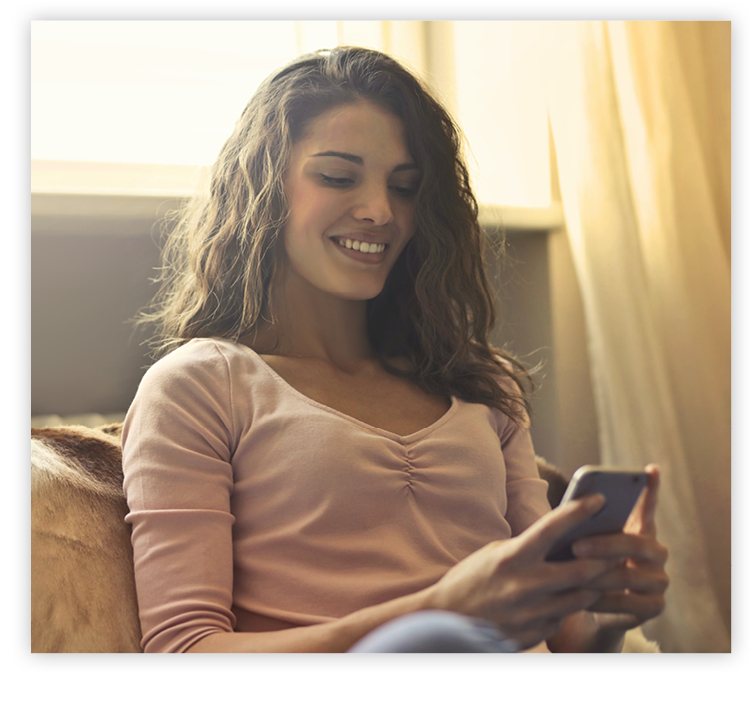
Question: I have a treasured voicemail from a friend who’s now deceased. How can I save it forever?
Answer: You’re wise to ask this question, since voicemails can randomly disappear from phones due to a flakey voicemail app, accidental erasure, or switching your wireless provider. To prevent the devastating loss of an irreplaceable message, go through a few steps now to save it for good.
Saving voicemails on iPhone:
Keep in mind steps will vary depending on the model you own. But you can follow some general steps to keep those important messages.
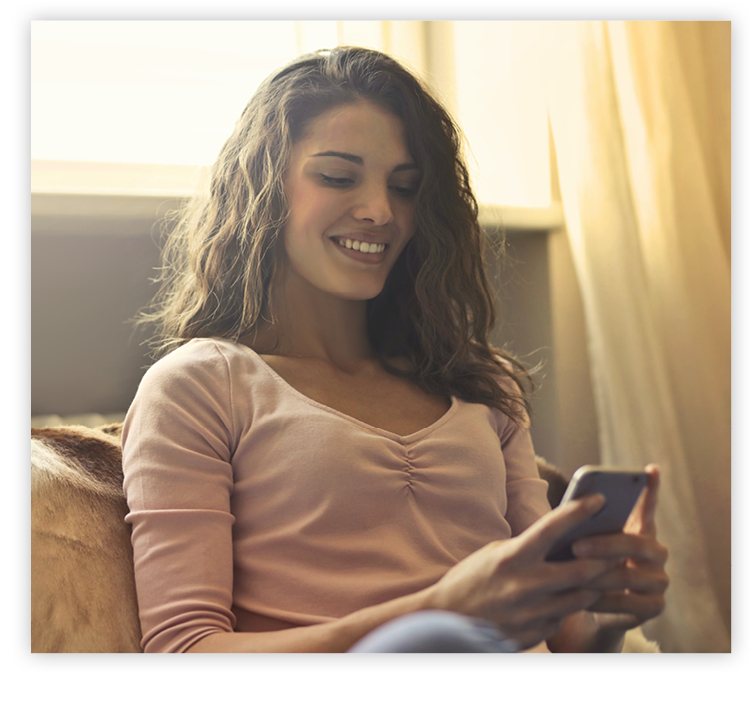
Question: I have a treasured voicemail from a friend who’s now deceased. How can I save it forever?
Answer: You’re wise to ask this question, since voicemails can randomly disappear from phones due to a flakey voicemail app, accidental erasure, or switching your wireless provider. To prevent the devastating loss of an irreplaceable message, go through a few steps now to save it for good.
Saving voicemails on iPhone:
- Go to the Phone app and tap Voicemail in the bottom right.
- Tap on the voicemail you want to save, then tap the share button. It looks like a box with an arrow pointing out of it.
- You can now share this voicemail via AirDrop, Messages, Mail, Messenger, or WhatsApp.
- To save the voicemail on your phone, select Add to New Quick Note or Save to Files. You can access the saved message again in either app and play it back at your leisure. Both apps automatically back up the file to iCloud if enabled.
- To save the voicemail to your computer, select AirDrop, then tap on your computer’s name. Be sure both devices are connected to the same network. On your computer, accept the AirDrop and save the message wherever you want.
Keep in mind steps will vary depending on the model you own. But you can follow some general steps to keep those important messages.
- Open your Voicemail app or go to the Voicemail section in your Phone app.
- Tap or tap and hold the message you want to save.
- In the menu that appears, look for options like Save, Export, or Archive.
- Select the storage location in your phone to which you would like the message to go, and tap OK or Save.